# Usage
(Currently not fully documented, see the [keymappings ](./keymap.md ) list for more.)
See [tutor ](https://github.com/helix-editor/helix/blob/master/runtime/tutor ) (accessible via `hx --tutor` or `:tutor` ) for a vimtutor-like introduction.
## Registers
Vim-like registers can be used to yank and store text to be pasted later. Usage is similar, with `"` being used to select a register:
- `"ay` - Yank the current selection to register `a` .
- `"op` - Paste the text in register `o` after the selection.
If there is a selected register before invoking a change or delete command, the selection will be stored in the register and the action will be carried out:
- `"hc` - Store the selection in register `h` and then change it (delete and enter insert mode).
- `"md` - Store the selection in register `m` and delete it.
### Special Registers
| Register character | Contains |
| --- | --- |
| `/` | Last search |
| `:` | Last executed command |
| `"` | Last yanked text |
| `_` | Black hole |
> There is no special register for copying to system clipboard, instead special commands and keybindings are provided. See the [keymap](keymap.md#space-mode) for the specifics.
> The black hole register works as a no-op register, meaning no data will be written to / read from it.
## Surround
Functionality similar to [vim-surround ](https://github.com/tpope/vim-surround ) is built into
helix. The keymappings have been inspired from [vim-sandwich ](https://github.com/machakann/vim-sandwich ):
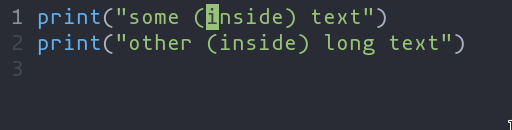
- `ms` - Add surround characters
- `mr` - Replace surround characters
- `md` - Delete surround characters
`ms` acts on a selection, so select the text first and use `ms<char>` . `mr` and `md` work
on the closest pairs found and selections are not required; use counts to act in outer pairs.
It can also act on multiple selections (yay!). For example, to change every occurrence of `(use)` to `[use]` :
- `%` to select the whole file
- `s` to split the selections on a search term
- Input `use` and hit Enter
- `mr([` to replace the parens with square brackets
Multiple characters are currently not supported, but planned.
## Syntax-tree Motions
book: Refer to keys by key names, not representations
This is an attempt to clean up the inconsistent way that keys are
written in various places. These rules require the fewest changes to the
existing text.
Use the "Key name", as defined in remapping.md, which uses
"Some-Modifiers-PascalCaseKey". The "Representation", which uses
"S-M-lowercasekey", is only used for configuration entries.
For key combinations which do not present a popup, just present the keys
one after the other, with no intervening space, like `]p`.
For key combinations which present a popup, separate them with ` + `,
like `Space + f`.
The Ctrl modifier is called Ctrl, not Control.
2 years ago
`Alt-p` , `Alt-o` , `Alt-i` , and `Alt-n` (or `Alt` and arrow keys) move the primary
selection according to the selection's place in the syntax tree. Let's walk
through an example to get familiar with them. Many languages have a syntax like
so for function calls:
```
func(arg1, arg2, arg3)
```
A function call might be parsed by tree-sitter into a tree like the following.
```tsq
(call
function: (identifier) ; func
arguments:
(arguments ; (arg1, arg2, arg3)
(identifier) ; arg1
(identifier) ; arg2
(identifier))) ; arg3
```
Use `:tree-sitter-subtree` to view the syntax tree of the primary selection. In
a more intuitive tree format:
```
┌────┐
│call│
┌─────┴────┴─────┐
│ │
┌─────▼────┐ ┌────▼────┐
│identifier│ │arguments│
│ "func" │ ┌────┴───┬─────┴───┐
└──────────┘ │ │ │
│ │ │
┌─────────▼┐ ┌────▼─────┐ ┌▼─────────┐
│identifier│ │identifier│ │identifier│
│ "arg1" │ │ "arg2" │ │ "arg3" │
└──────────┘ └──────────┘ └──────────┘
```
Say we have a selection that wraps `arg1` . The selection is on the `arg1` leaf
in the tree above.
```
func([arg1], arg2, arg3)
```
book: Refer to keys by key names, not representations
This is an attempt to clean up the inconsistent way that keys are
written in various places. These rules require the fewest changes to the
existing text.
Use the "Key name", as defined in remapping.md, which uses
"Some-Modifiers-PascalCaseKey". The "Representation", which uses
"S-M-lowercasekey", is only used for configuration entries.
For key combinations which do not present a popup, just present the keys
one after the other, with no intervening space, like `]p`.
For key combinations which present a popup, separate them with ` + `,
like `Space + f`.
The Ctrl modifier is called Ctrl, not Control.
2 years ago
Using `Alt-n` would select the next sibling in the syntax tree: `arg2` .
```
func(arg1, [arg2], arg3)
```
book: Refer to keys by key names, not representations
This is an attempt to clean up the inconsistent way that keys are
written in various places. These rules require the fewest changes to the
existing text.
Use the "Key name", as defined in remapping.md, which uses
"Some-Modifiers-PascalCaseKey". The "Representation", which uses
"S-M-lowercasekey", is only used for configuration entries.
For key combinations which do not present a popup, just present the keys
one after the other, with no intervening space, like `]p`.
For key combinations which present a popup, separate them with ` + `,
like `Space + f`.
The Ctrl modifier is called Ctrl, not Control.
2 years ago
While `Alt-o` would expand the selection to the parent node. In the tree above we
can see that we would select the `arguments` node.
```
func[(arg1, arg2, arg3)]
```
There is also some nuanced behavior that prevents you from getting stuck on a
book: Refer to keys by key names, not representations
This is an attempt to clean up the inconsistent way that keys are
written in various places. These rules require the fewest changes to the
existing text.
Use the "Key name", as defined in remapping.md, which uses
"Some-Modifiers-PascalCaseKey". The "Representation", which uses
"S-M-lowercasekey", is only used for configuration entries.
For key combinations which do not present a popup, just present the keys
one after the other, with no intervening space, like `]p`.
For key combinations which present a popup, separate them with ` + `,
like `Space + f`.
The Ctrl modifier is called Ctrl, not Control.
2 years ago
node with no sibling. If we have a selection on `arg1` , `Alt-p` would bring us
to the previous child node. Since `arg1` doesn't have a sibling to its left,
book: Refer to keys by key names, not representations
This is an attempt to clean up the inconsistent way that keys are
written in various places. These rules require the fewest changes to the
existing text.
Use the "Key name", as defined in remapping.md, which uses
"Some-Modifiers-PascalCaseKey". The "Representation", which uses
"S-M-lowercasekey", is only used for configuration entries.
For key combinations which do not present a popup, just present the keys
one after the other, with no intervening space, like `]p`.
For key combinations which present a popup, separate them with ` + `,
like `Space + f`.
The Ctrl modifier is called Ctrl, not Control.
2 years ago
though, we climb the syntax tree and then take the previous selection. So
`Alt-p` will move the selection over to the "func" `identifier` .
```
[func ](arg1, arg2, arg3 )
```
## Textobjects

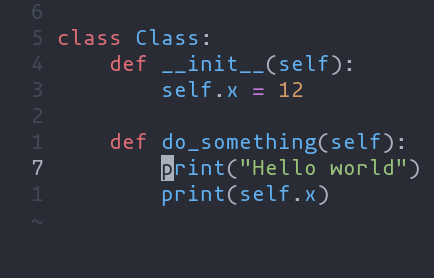
- `ma` - Select around the object (`va` in Vim, `<alt-a>` in Kakoune)
- `mi` - Select inside the object (`vi` in Vim, `<alt-i>` in Kakoune)
| Key after `mi` or `ma` | Textobject selected |
| --- | --- |
| `w` | Word |
| `W` | WORD |
| `p` | Paragraph |
| `(` , `[` , `'` , etc | Specified surround pairs |
| `m` | Closest surround pair |
| `f` | Function |
| `c` | Class |
| `a` | Argument/parameter |
| `o` | Comment |
| `t` | Test |
> NOTE: `f`, `c`, etc need a tree-sitter grammar active for the current
document and a special tree-sitter query file to work properly. [Only
some grammars][lang-support] currently have the query file implemented.
Contributions are welcome!
## Tree-sitter Textobject Based Navigation
Navigating between functions, classes, parameters, etc is made
possible by leveraging tree-sitter and textobjects queries. For
example to move to the next function use `]f` , to move to previous
class use `[c` , and so on.
![tree-sitter-nav-demo][tree-sitter-nav-demo]
See the [unimpaired][unimpaired-keybinds] section of the keybind
documentation for the full reference.
> NOTE: This feature is dependent on tree-sitter based textobjects
and therefore requires the corresponding query file to work properly.
[lang-support]: ./lang-support.md
[unimpaired-keybinds]: ./keymap.md#unimpaired
[tree-sitter-nav-demo]: https://user-images.githubusercontent.com/23398472/152332550-7dfff043-36a2-4aec-b8f2-77c13eb56d6f.gif